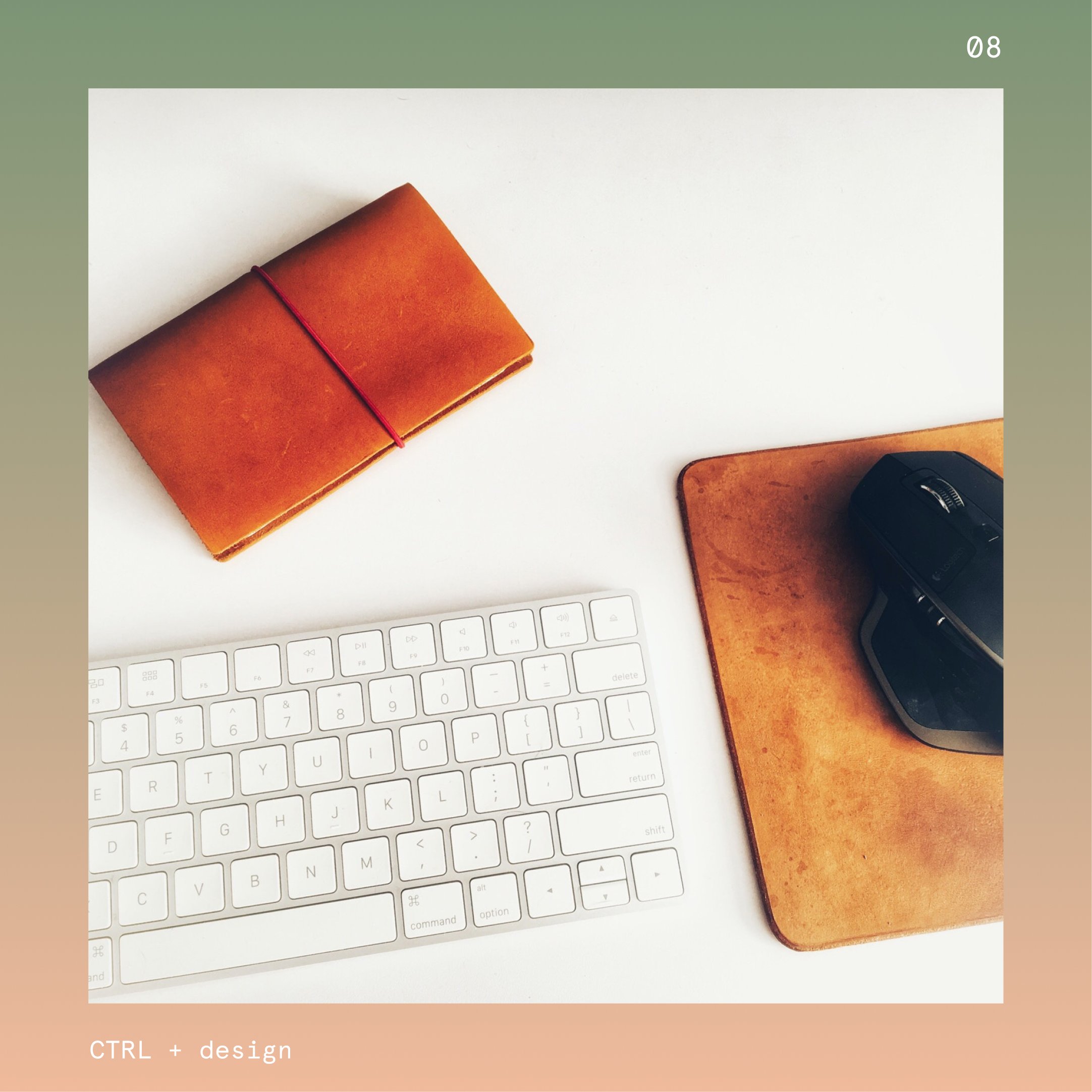Keyboard and Mouse Ergonomics: Maximizing Comfort and Efficiency
Photo by Benjamin Sullivan on Unsplash
TDLR: In this article, we will explore the importance of keyboard and mouse ergonomics in maximizing comfort and efficiency in your work setup. From understanding the impact of improper ergonomics to practical tips and adjustments, discover how you can create a workspace that promotes a healthy and productive working environment.
Table of Contents
Introduction: The Significance of Ergonomics
Understanding the Impact of Improper Ergonomics
2.1 Strain and Discomfort
2.2 Increased Risk of Musculoskeletal Disorders
Keyboard Ergonomics for Comfortable Typing
3.1 Proper Keyboard Placement
3.2 Ergonomic Keyboard Options
3.3 Maintaining a Neutral Wrist Position
Mouse Ergonomics for Efficient Cursor Control
4.1 Choosing the Right Mouse
4.2 Positioning the Mouse Properly
4.3 Utilizing Mouse Ergonomic Aids
Adjusting Your Workstation for Optimal Ergonomics
5.1 Correct Chair Height and Posture
5.2 Monitor Placement and Eye Level
5.3 Importance of Proper Lighting
Practicing Healthy Work Habits
6.1 Taking Regular Breaks and Stretching
6.2 Using Keyboard Shortcuts and Macros
6.3 Incorporating Exercise and Movement
Ergonomics on the Go: Laptop and Mobile Devices
7.1 External Keyboards and Mice
7.2 Portable Ergonomic Accessories
7.3 Mindful Mobile Device Usage
Common Mistakes to Avoid
8.1 Slouching and Poor Posture
8.2 Neglecting Equipment Adjustments
8.3 Ignoring Early Warning Signs
Conclusion: Prioritizing Ergonomics for Health and Productivity
1. Introduction: The Significance of Ergonomics
Ergonomics plays a crucial role in creating a comfortable and efficient workspace. Properly designed workstations and ergonomic adjustments can significantly impact your health, well-being, and productivity. In this article, we will focus on keyboard and mouse ergonomics—two fundamental components of any computer-based work setup.
2. Understanding the Impact of Improper Ergonomics
2.1 Strain and Discomfort
Working with keyboards and mice that are not ergonomically designed or positioned can lead to strain and discomfort in your wrists, hands, and arms. Improper ergonomics can cause muscle fatigue, tension, and even pain, making it difficult to perform tasks comfortably and efficiently.
2.2 Increased Risk of Musculoskeletal Disorders
Long-term exposure to poor ergonomics may contribute to the development of musculoskeletal disorders, such as carpal tunnel syndrome, tendonitis, and neck and shoulder pain. These conditions can have a significant impact on your overall well-being and productivity, making it crucial to prioritize ergonomic considerations.
3. Keyboard Ergonomics for Comfortable Typing
3.1 Proper Keyboard Placement
Positioning your keyboard correctly is essential for comfortable typing. Place the keyboard at a height that allows your elbows to rest comfortably at your sides and your forearms to be parallel to the floor. Avoid angling the keyboard or placing it too far or too close to your body.
3.2 Ergonomic Keyboard Options
Consider investing in an ergonomic keyboard that is designed to promote a more natural typing posture. These keyboards often feature split designs, adjustable angles, and wrist rests to reduce strain on your wrists and hands. Explore different options and choose one that suits your needs and preferences.
3.3 Maintaining a Neutral Wrist Position
When typing, aim to keep your wrists in a neutral, relaxed position. Avoid excessive bending or extension of the wrists, as this can strain the muscles and tendons. If necessary, use wrist rests or ergonomic pads to support your wrists during prolonged typing sessions.
4. Mouse Ergonomics for Efficient Cursor Control
4.1 Choosing the Right Mouse
Selecting a mouse that fits your hand comfortably is crucial for efficient cursor control. Consider the size, shape, and grip style of the mouse. Ergonomic mice are designed to provide better support and alignment for your hand and wrist, reducing the risk of discomfort and repetitive strain injuries.
4.2 Positioning the Mouse Properly
Position the mouse within easy reach, close to your keyboard. Avoid overreaching or straining your arm or shoulder while using the mouse. Additionally, ensure that the mouse surface is smooth and allows for smooth cursor movement without excessive friction.
4.3 Utilizing Mouse Ergonomic Aids
Consider using ergonomic aids such as mouse pads with wrist rests or ergonomic mouse pads that provide cushioning and support. These aids can help alleviate pressure on the wrist and promote a more neutral hand and arm position while using the mouse.
5. Adjusting Your Workstation for Optimal Ergonomics
5.1 Correct Chair Height and Posture
Adjust your chair height so that your feet are flat on the floor or a footrest. Maintain a neutral sitting posture with your back supported and shoulders relaxed. Avoid slouching or hunching forward, as this can lead to strain on your neck, back, and shoulders.
5.2 Monitor Placement and Eye Level
Position your monitor at eye level to avoid straining your neck and eyes. Adjust the height and tilt of the monitor so that you can view the screen comfortably without tilting your head up or down. Maintain a proper viewing distance to reduce eye strain.
5.3 Importance of Proper Lighting
Ensure adequate lighting in your workspace to reduce eye fatigue and glare. Avoid placing your monitor in direct sunlight or in a position that causes reflections or shadows on the screen. Consider using adjustable task lighting to provide focused illumination for your work area.
6. Practicing Healthy Work Habits
6.1 Taking Regular Breaks and Stretching
Take regular breaks throughout the day to give your muscles and joints a rest. Stand up, stretch, and perform gentle exercises to promote blood circulation and relieve tension. Incorporate stretching exercises that target your wrists, hands, and arms to prevent stiffness and discomfort.
6.2 Using Keyboard Shortcuts and Macros
Utilize keyboard shortcuts and macros to reduce the need for repetitive mouse movements and keystrokes. Learn commonly used shortcuts for your operating system and software applications to increase efficiency and minimize strain on your hands and fingers.
6.3 Incorporating Exercise and Movement
Engage in regular exercise and movement outside of work hours to maintain overall physical health. Strengthening exercises, such as wrist and hand exercises, can help improve muscle endurance and flexibility, reducing the risk of repetitive strain injuries.
7. Ergonomics on the Go: Laptop and Mobile Devices
7.1 External Keyboards and Mice
When working with laptops or mobile devices for extended periods, consider using external keyboards and mice. This allows for better ergonomics by positioning the input devices at a more comfortable height and angle. Connect your laptop or mobile device to an external monitor for improved viewing ergonomics.
7.2 Portable Ergonomic Accessories
For on-the-go ergonomics, consider using portable ergonomic accessories. Compact and adjustable laptop stands, portable keyboard trays, and ergonomic mice can help you maintain proper ergonomics even when working in different locations. These accessories are lightweight and easy to carry, allowing you to prioritize comfort and efficiency wherever you go.
7.3 Mindful Mobile Device Usage
When using mobile devices, be mindful of your posture and hand position. Avoid prolonged periods of holding the device in uncomfortable positions or excessive thumb scrolling. Take breaks, stretch your fingers and wrists, and consider using voice commands or stylus pens to reduce strain on your hands and fingers.
8. Common Mistakes to Avoid
8.1 Slouching and Poor Posture
One common mistake is slouching or adopting poor posture while working. Maintain an upright posture with proper support for your back and shoulders to reduce the risk of strain and discomfort. Be mindful of your body positioning and make adjustments as needed.
8.2 Neglecting Equipment Adjustments
Failing to adjust your equipment properly can lead to ergonomic issues. Take the time to set up your workstation ergonomically by adjusting chair height, monitor position, keyboard placement, and mouse position. Regularly review and make necessary adjustments to ensure optimal comfort and efficiency.
8.3 Ignoring Early Warning Signs
Ignoring early warning signs of discomfort or pain can lead to more serious ergonomic-related issues. Pay attention to any discomfort or strain in your wrists, hands, arms, neck, or shoulders. Address these issues promptly by adjusting your ergonomics and seeking medical advice if needed.
9. Conclusion: Prioritizing Ergonomics for Health and Productivity
Incorporating proper keyboard and mouse ergonomics into your work setup is essential for maximizing comfort and efficiency. By understanding the impact of improper ergonomics, implementing ergonomic adjustments, and practicing healthy work habits, you can create a workspace that promotes a healthy and productive work environment. Prioritize ergonomics and prioritize your health and well-being while improving your productivity.
Frequently Asked Questions
1. How important is keyboard and mouse ergonomics?
Keyboard and mouse ergonomics play a significant role in creating a comfortable and efficient work environment. Proper ergonomics reduce the risk of strain, discomfort, and musculoskeletal disorders, improving productivity and overall well-being.
2. What are some practical tips for keyboard ergonomics?
Some practical tips for keyboard ergonomics include positioning the keyboard correctly, using an ergonomic keyboard if needed, and maintaining a neutral wrist position while typing.
3. How can I improve mouse ergonomics?
To improve mouse ergonomics, choose a mouse that fits your hand comfortably, position the mouse within easy reach, and consider using ergonomic aids such as wrist rests or ergonomic mouse pads.
4. Why is adjusting the workstation important for ergonomics?
Adjusting your workstation, including chair height, monitor placement, and lighting, is important for optimizing ergonomics. Proper adjustments ensure that your body is positioned in a comfortable and supportive manner, reducing strain and discomfort.
5. What are common mistakes to avoid in terms of ergonomics?
Common mistakes to avoid include slouching or poor posture, neglecting equipment adjustments, and ignoring early warning signs of discomfort or pain. Being mindful of these factors can help prevent ergonomic-related issues.